How to organise Claude Conversations into Folders
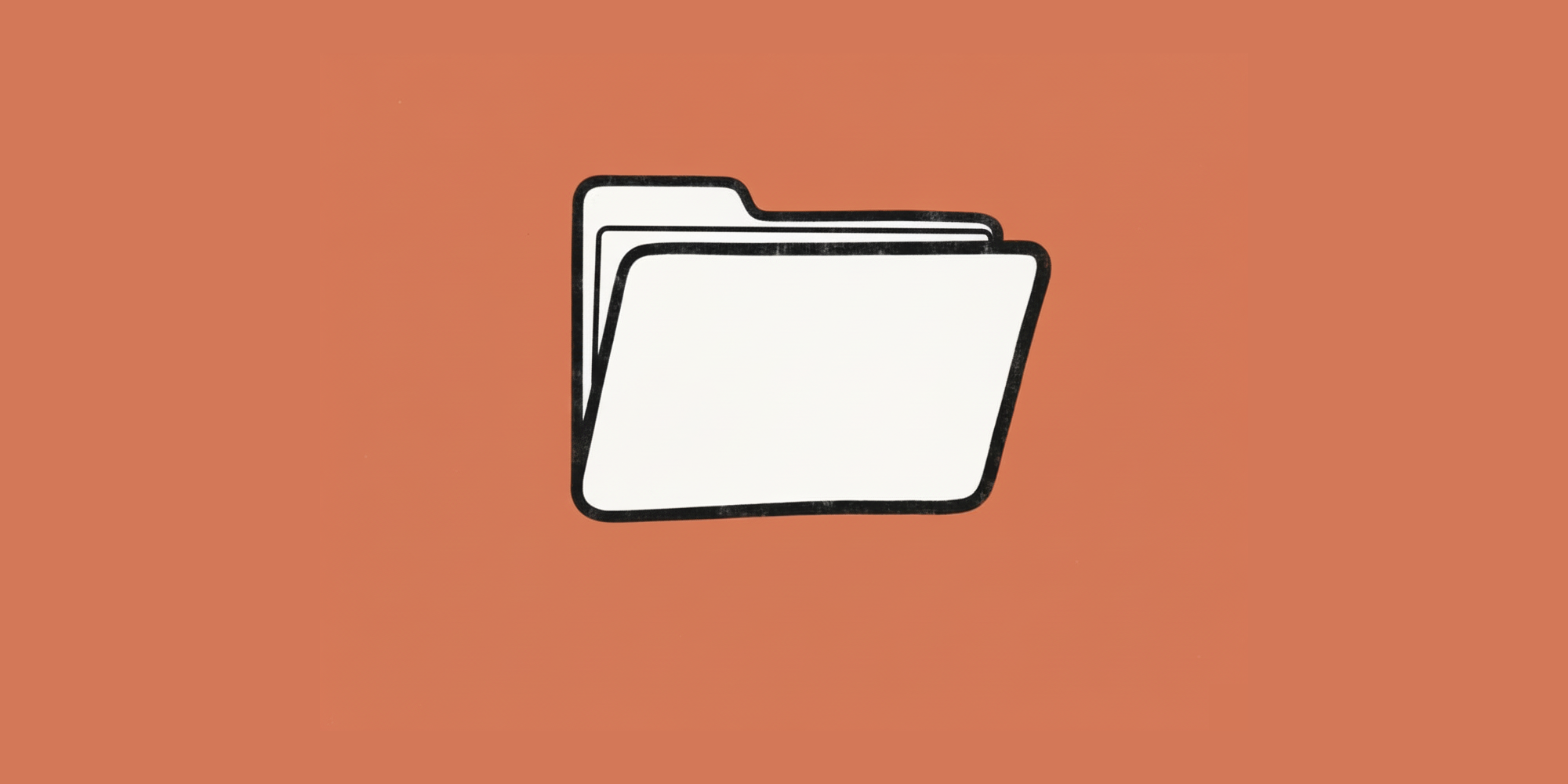
If you use Claude often, you know how quickly chats pile up. Finding that one important conversation can feel like searching for a needle in a haystack. That’s where SuperClaude, our Chrome extension for Claude, comes in. With SuperClaude, you can organize Claude chats into folders, pin them, and keep everything tidy—all in just a few clicks.
Here’s how it works:
- Install SuperClaude from the Chrome Web Store.

2. Click the floating button in the bottom-right corner of Claude.

3. Hit the folder icon.

4. All your chats will appear under the “Uncategorized” folder.

5. Create a new folder by entering a name and clicking Add.
6. Drag and drop chats into your folder—or use search to move them faster.

7. Want quick access? Just click the pin icon to pin your folder to the sidebar.

That’s it! 🎉 Now your Claude workspace is cleaner, faster, and easier to navigate.
Install SuperClaude today and take control of your Claude chats.